Upload questions to moodle
TL;DR
Learn how to create Moodle ready questions
How to bulk upload questions to moodle
Motivation
The National Medical Commission mandates the conduct of scenario-based MCQs for undergraduate students. A common practice is to write a few questions on paper, have them typed by a clerk, and then conduct the exam. Afterwards, the answer sheets are collected, evaluated manually, marks are totaled, and the mark list is prepared before publishing the results. This process is time-consuming, repetitive, and leaves room for errors and malpractice at several stages.
By contrast, if a comprehensive question bank is prepared in advance and stored in Moodle, exams can be conducted at short notice. The only significant manual task would then be the careful preparation and validation of a high-quality question bank.
NMC mandated theory question format
LAQ: 1 question for 10 marks
Applied SAQ: 4 questions of 5 marks each
Scenario MCQ: 10-20 questions of 1-2 marks each
Reasoning: 5 questions of 3 marks each
SAQ: 3 questions of 5 marks each
SAQ (including 1 ATCOM): 4 questions of 5 marks each
How to create a question bank?
It involves basically 3 steps
Type the required questions and answers in a text editor.
Convert them into a Moodle-compatible format.
Upload the formatted file to the appropriate course in Moodle.
Moodle compatible formats
Aiken format
Blackboard
Embedded answers (Cloze)
Examview
GIFT format
Missing word format
Moodle XML format
WebCT format
GIFT
Questions can be created in textedit or notepad2
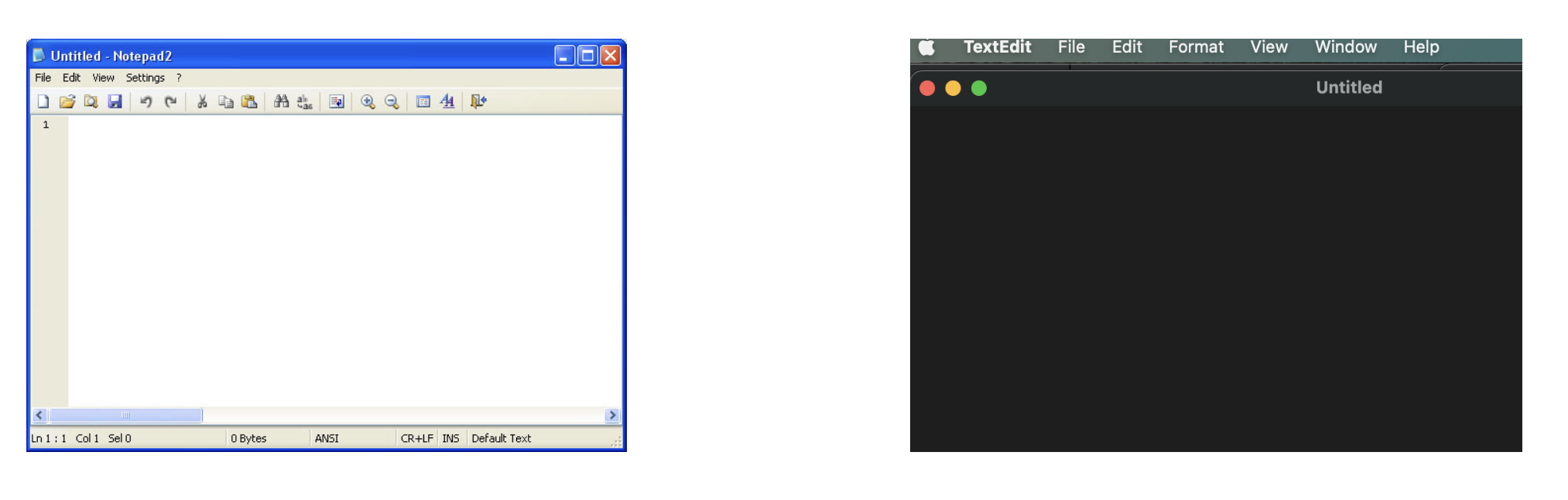
MCQ
::Q_01
::The question text goes here
{ =Correct Answer
~Distractor1
~Distractor2
~Distractor3 }
MCQ with multiple right answers
::Q_02
::The question text goes here
{ ~%-100%Correct Answer
~%50%Distractor1
~%50%Distractor2
~%-100%Distractor3 }
True or False
::Q_03
::The questions text goes here
{T}
Short Answer type questions
::Q_04
::Question text goes here
{=Version 1 of Correct Answer =Version 2 of Correct Answer =Version 3 of Correct Answer}
Matching type questions
::Q_05
::Match the predator to their preferred food.
{ =Wolf ->Deer
=Eagle ->Fish
=Bunny ->Vegetables
=Opossum ->Insects }
Select Missing Words type questions
::Q_06
::Hate is a form of {~objective =subjective ~reactive} involvement by which one is bound to the hated
Numerical type questions
::Q_07
::What year was Gengis Khan born?
{# =1162:0 =%50%1822:2 }
Essay type questions
Note that this type of question requires the teacher to manually mark the submission.
::Q_08
::Write a brief self-introduction as though it were a Marvel origin story. {}
Good Things to Be Aware Of
Question Name
Where no question name is specified, the entire question is used as the question name by default.
Feedback
Feedback can be included for each answer. To add feedback, follow an answer with the number sign/hash mark, and then the feedback text.
::Q_02
::What colour is the sky?
{ ~%-100% # Yellow comment on wrong answer 1 goes here
~%50% # Blue comment on correct answer 1 goes here
~%50% # Black comment on correct answer 2 goes here
~%-100% # Green comment on wrong answer 2 goes here }
Quick workaround for MCQ
Create questions and answers.
Keep right answer as first option
Use this link to copy and paste the questions and generate GIFT formatted questions
Save this as .txt file for uploading to Moodle
Create quiz in Moodle
Uploading process
Login to the Moodle
Find your course to which question bank has to be uploaded
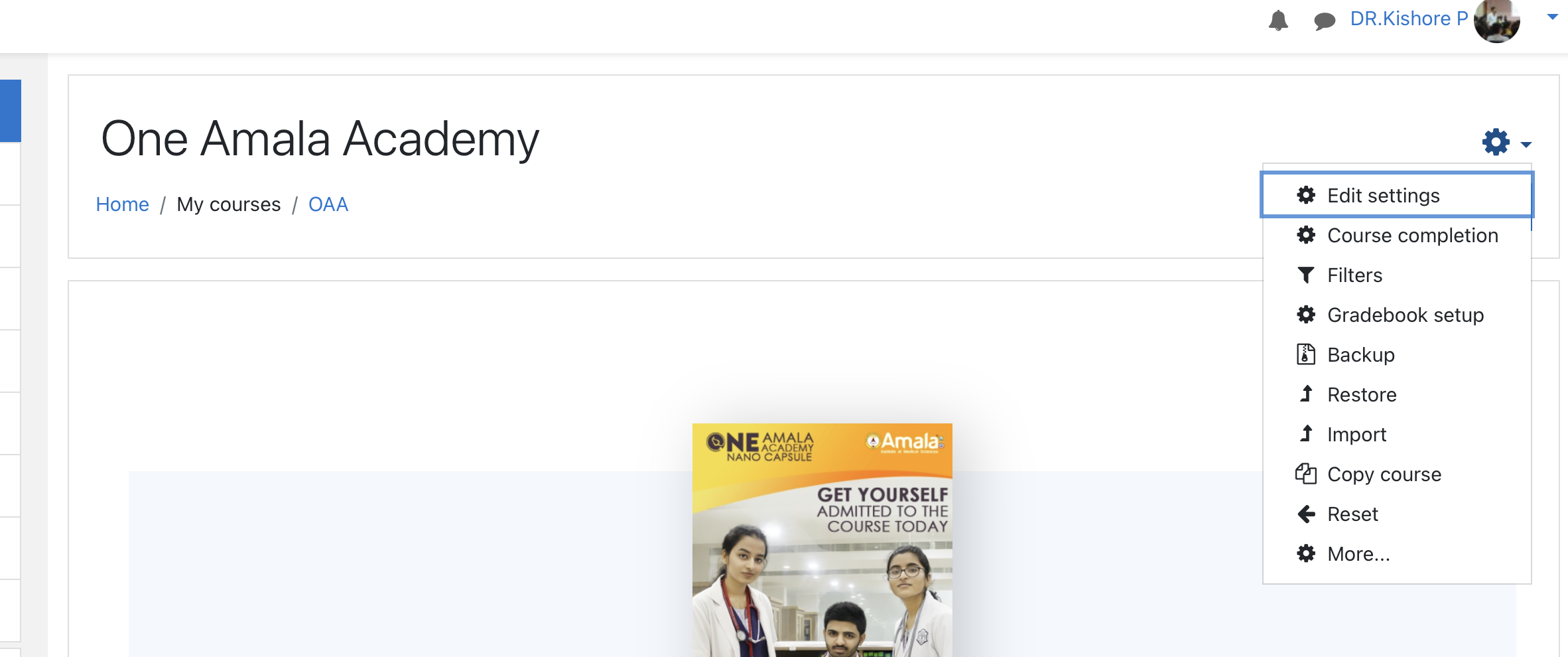
Find settings wheel
Click on the settings wheel
Click on more
Scroll down in the “course administration” tab to see question bank
Course administration
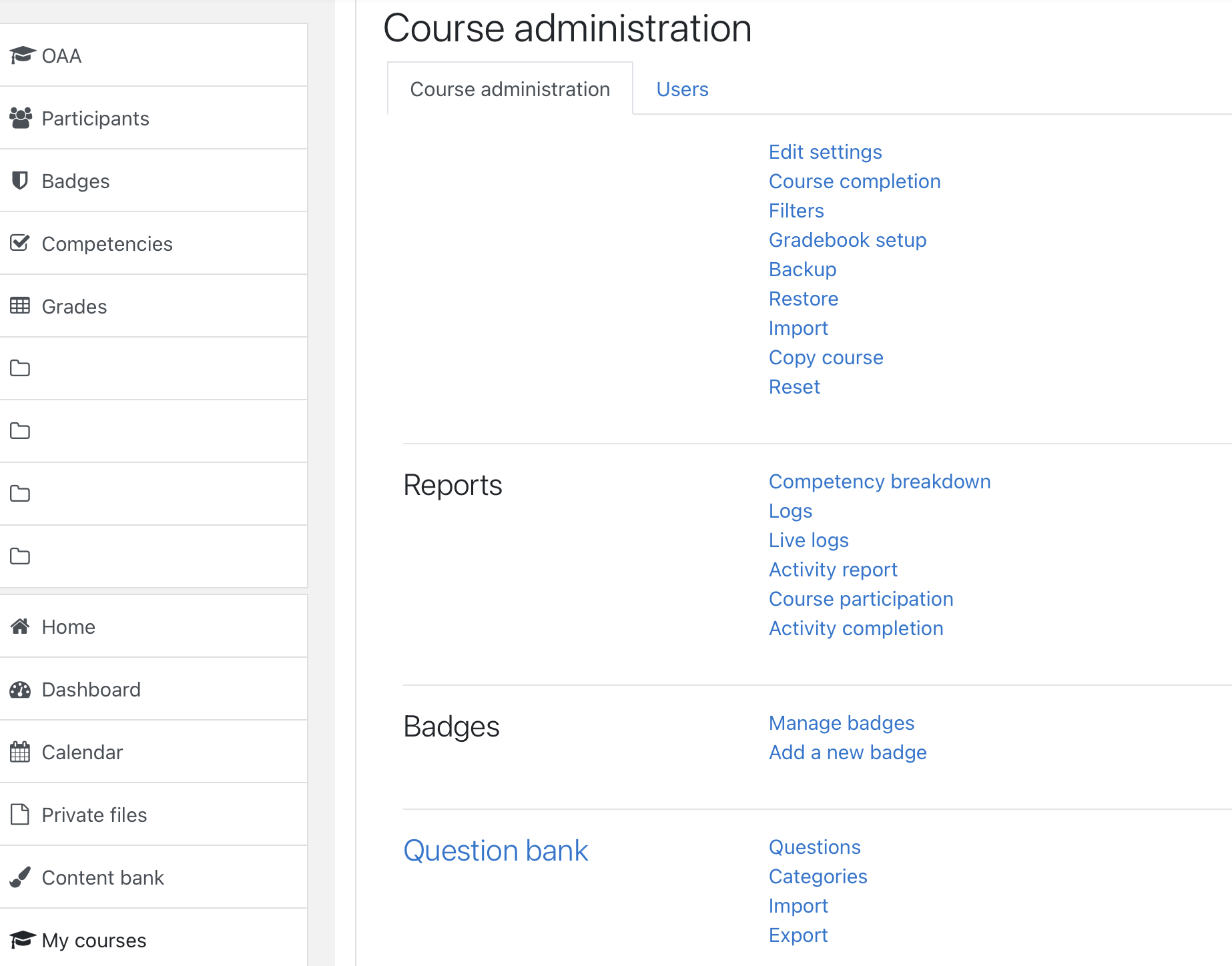
Importing questions
Click on import
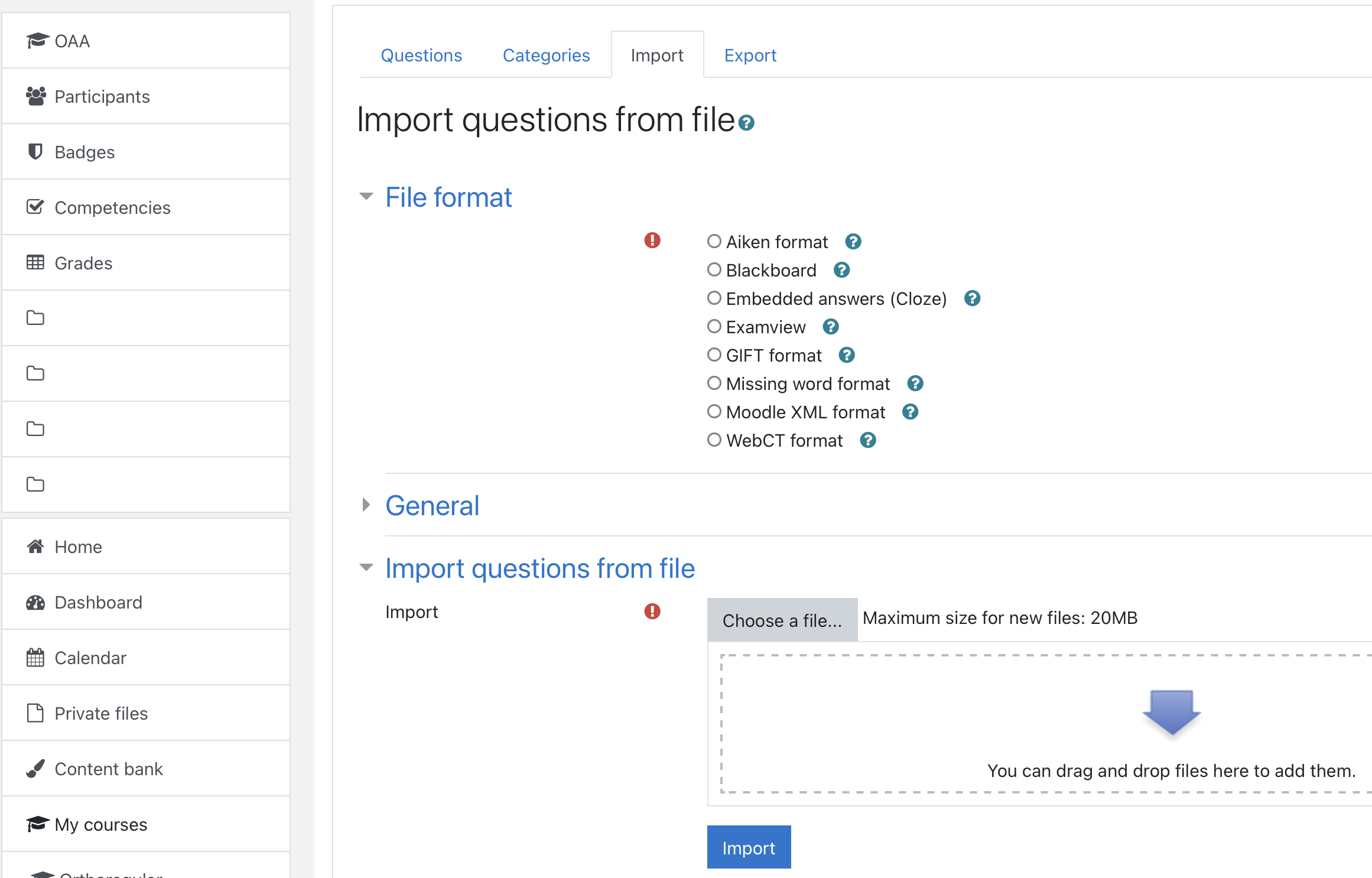
Uploading questions
Choose the file format (GIFT here)
Click on choose file, locate your .txt file and upload
To learn more about GIFT format, see here